Documentation for Oracle Database 11gR2: http://www.oracle.com/pls/db112/homepage
Database Quick Installation Guide for Linux x86
Database Installation Guide for Linux
We will directly jump to creating OS groups and user for Database software installation.
http://docs.oracle.com/cd/E11882_01/install.112/e24321/pre_install.htm#BABHHEJD
1. OCM1 VM was configured to use DHCP for IP and hostname. It was showing localhost.localdomain as hostname.
2. I changed hostname using system-config-network and updated hostname to ocm1.example.com
3. I left DHCP for IP address assignment.
4. Create below groups for database. I am not going to create ASM related groups yet.
/usr/sbin/groupadd oinstall
/usr/sbin/groupadd -g 502 dba
/usr/sbin/groupadd -g 503 oper
5. Create software owner i.e. oracle user:
/usr/sbin/useradd -u 501 -g oinstall -G dba oracle
passwd oracle
6. Create Oracle Base Directory
as root:
# mkdir -p /u01/app/oracle
# chown -R oracle:oinstall /u01/app/oracle
# chmod -R 775 /u01/app/oracle
**added below lines because of INS-32031 and INS-32033… See details http://vishalorcl.blogspot.com/2013/09/ins-32031-ins-32033-while-installing.html
# mkdir –p /u01/app/oraInventory
# chown –R oracle:oinstall /u01/app/oraInventory
# chmod –R 775 /u01/app/oraInventory
7. Create software staging directory
as root:
# mkdir -p /sw
# chown -R oracle:oinstall /sw
# chmod -R 775 /sw
8. Login as oracle user and download “Oracle Database 11g Enterprise Edition Release 11.2.0.3.0 (32-bit)”
11/10/11: Patch Set 11.2.0.3 for Linux, Solaris, Windows, AIX and HP-UX Itanium is now available on support.oracle.com. Note: it is a full installation (you do not need to download 11.2.0.1 first).
Download patchset 10404530
(****OLD*** I realize the initial disk allocation of 12GB would not be enough as 11.2.0.3 software itself is 6GB. I currently have 4.5 GB free, so I would have to increase the hard disk size to 30GB so that I dont have to increase it so often as I will have to create a database later. Follow Increase VirtualBox Hard Disk (VDI) size )
9. unzip all the files in the same folder
10. It will generate: client, database, deinstall, examples, gateways, grid
11. Go to database and start OUI using:
./runInstaller
Screenshots:




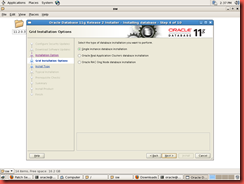








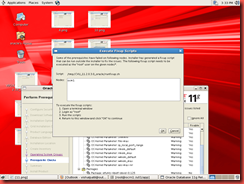
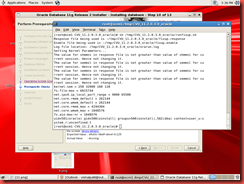
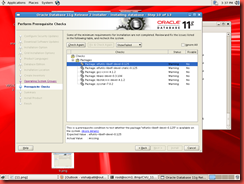
11.2.0.3 software install is complete.




No comments:
Post a Comment