First VM for real use would be cloned from ocm machine. I have decided to name it ocmsfsdb (ocm standalone filesystem database)
In left pane where the VMs are listed - select the ocm machine and right click. And select “Clone”.
Make sure you select “Reinitialize the MAC address of all network cards”
After the clone you will see another VM in the left pane where the VMs are listed as shown below:
Now lets start the new VM ocmsfsdb and change the hostname within Linux OS and IP address for eth1.
System=> Administration=> Network
Tried to deactivate eth0-bak and eth1-bak but it made all the interfaces inactive.
So tried deleting eth0.bak and eth1.bak:
Edit eth0 and eth1 accordingly:
Activate both network adapters:
Shutdown ocmsfsdb VM
Start ocm vm
Start ocmsfsdb vm
1. ifconfig –a
For eth0 – both VMs showed same IP 10.0.2.15 ==> Looks like this is expected behaviour for NAT type adapters on virtualbox.
For eth1 – static IP 192.168.56.102 was showed correctly
2.
Checked System=>Administration=>network
eth0.bak and eth1.bak were back even after deleting. Deleted again, but restart of network service brought them back.
I will delete them from /etc/sysconfig/networking/devices using “rm *.bak”
3. Change the hostname by modifying /etc/sysconfig/network file
Reboot once so that new hostname is effective.
4. Modify /etc/hosts to include entry for this host
192.168.56.102 ocmsfsdb.vp.com ocmsfsdb
5. After every clone, make sure to install Linux Guest Additions. Click here to see how to install Linus Guest additions. Resolve the issues accordingly by installing missing rpms using yum.



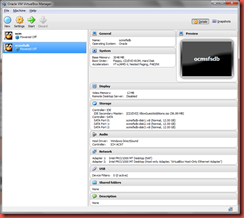







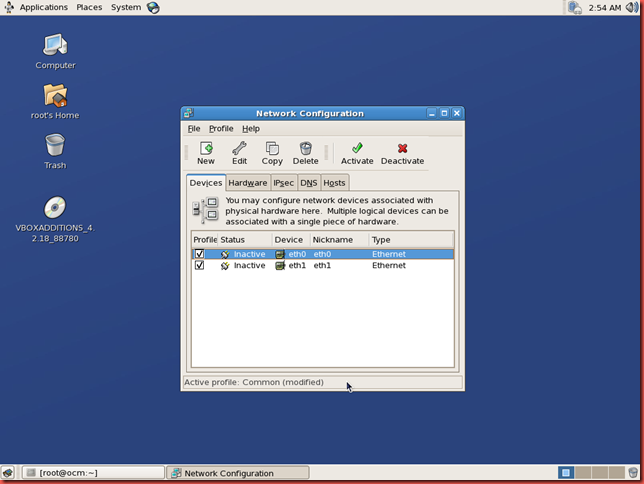





No comments:
Post a Comment